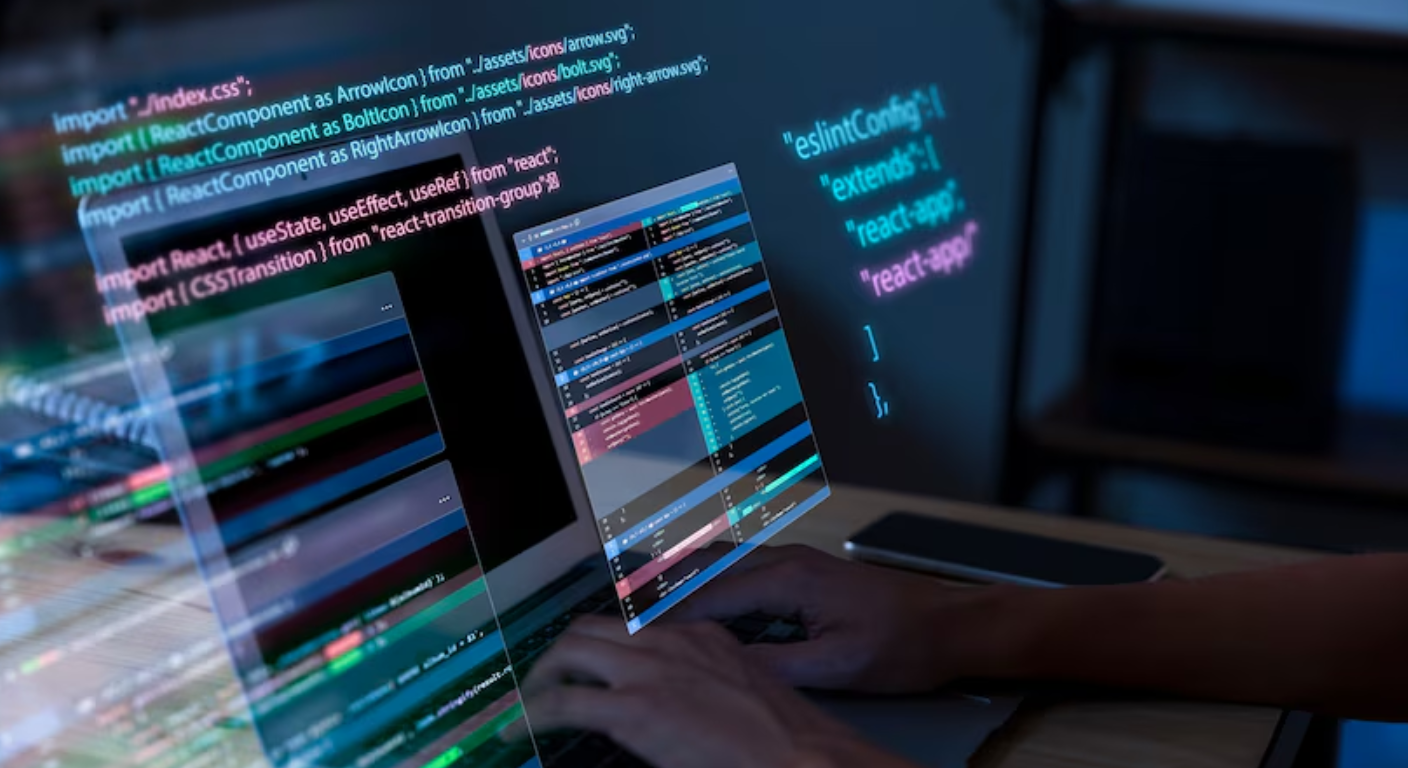Git and GitHub have become the backbone of modern web development. Whether you’re working solo or as part of a team, version control helps manage your source code, track changes, roll back mistakes, and collaborate efficiently. In 2025, websites are rarely deployed without a Git-backed workflow. Tools like GitHub, GitLab, and Bitbucket simplify collaboration and deployment. In this blog, we’ll break down how Git works, how to use GitHub effectively, and how to apply it to website development with confidence.
1. What Is Git?
Git is a distributed version control system that allows developers to save snapshots (commits) of their codebase over time. Unlike centralized systems, Git lets every developer have a complete copy of the project locally. This means you can work offline, make changes, and merge updates later. Git helps you identify bugs, experiment without fear, and maintain a clean, organized codebase. It’s an essential tool for developers in 2025, even for small websites.
2. GitHub vs Git: What’s the Difference?
Git is the underlying tool used locally, while GitHub is a cloud-based platform where developers host and share their Git repositories. GitHub enables real-time collaboration, pull requests, issue tracking, and integration with CI/CD tools. In 2025, it’s common to push your Git changes to GitHub, review code with team members, and deploy to platforms like Vercel or Netlify straight from your repo. Other alternatives include GitLab, Bitbucket, and Azure DevOps.
3. Setting Up Git for Your Project
To get started, install Git and configure your identity:
git config --global user.name "Your Name"
git config --global user.email "your@email.com"
Then, initialize a new repository in your project folder:
git init
Create a .gitignore file to exclude build folders, environment variables, or vendor directories from versioning. Then commit your changes with:
git add .
git commit -m "Initial commit"
4. Cloning and Pushing to GitHub
To collaborate with others or back up your code remotely, create a GitHub repository and connect it:
git remote add origin https://github.com/username/repo.git
git push -u origin main
You can clone an existing repo with:
git clone https://github.com/username/repo.git
In 2025, most teams use SSH keys or GitHub CLI (gh) for secure and fast repository access.
5. Branching and Feature Development
Git allows you to create branches to work on features independently without affecting the main or production branch. For example:
git checkout -b feature/navbar-redesign
This isolates your work until it’s tested and reviewed. Once done, you can merge it back to main. Branching encourages clean, modular development and is the backbone of team workflows. Many teams also use branches for bug fixes, hotfixes, and releases.
6. Pull Requests and Code Review
A pull request (PR) is a request to merge one branch into another—usually from a feature branch into main. In GitHub, PRs support comments, change suggestions, and discussions. Code reviews ensure quality, consistency, and catch bugs before deployment. In 2025, many teams integrate PR checks—like linting, unit tests, and performance audits—automatically before merging to production.
7. Resolving Merge Conflicts
Conflicts occur when multiple developers modify the same lines of code. Git flags these conflicts during merging. To resolve, manually edit the conflicted files, remove the conflict markers (<<<<<<<, =======, >>>>>>>), and re-stage:
git add conflicted-file.js
git commit
Tools like VS Code, GitHub Desktop, or CLI helpers streamline this process. Frequent commits and small changes reduce the chance of conflicts.
8. GitHub Actions and CI/CD
GitHub Actions is an automation tool that runs scripts based on events like pushes, pull requests, or releases. You can automatically:
- Run tests
- Deploy websites to Netlify/Vercel
- Lint code
- Send Slack notifications
For example, a .github/workflows/deploy.yml file can deploy your site every time code is merged into main. In 2025, CI/CD is the norm for faster, safer web development.
9. Collaborating as a Team
On GitHub, use issues for task tracking, project boards for sprint planning, and discussions for feedback. Assign team members to issues, link commits to features, and document your code using markdown in the repo. Having a clear branching model (e.g., Git Flow or trunk-based development) and good commit messages improves productivity and team coordination.
10. Best Practices for Using Git and GitHub
- Commit frequently with clear messages
- Use .gitignore to keep the repo clean
- Avoid committing sensitive data (use .env files)
- Push often to avoid losing work
- Always pull before starting new work
- Review PRs before merging
- Tag releases using git tag v1.0.0
Conclusion
Using Git and GitHub is essential for building reliable, scalable websites in 2025. Whether working solo or with a team, version control helps you stay organized, avoid errors, and collaborate efficiently. By learning Git commands, mastering GitHub tools like pull requests and actions, and following best practices, you’ll build better websites with fewer headaches. Embrace Git early—it’s one of the most valuable tools in your developer toolkit.